SaneNoReply – AI Follow Up (iOS)
We’re excited to announce the release of the standalone SaneNoReply for iOS app.
SaneNoReply automatically tracks when recipients haven’t responded to your emails, helping you to follow up, so nothing slips through the cracks. If you know someone that could use SaneNoReply, encourage them to download it here and they’ll never have to worry about their emails going unanswered.
Unwrap Your Inbox – Year in Review
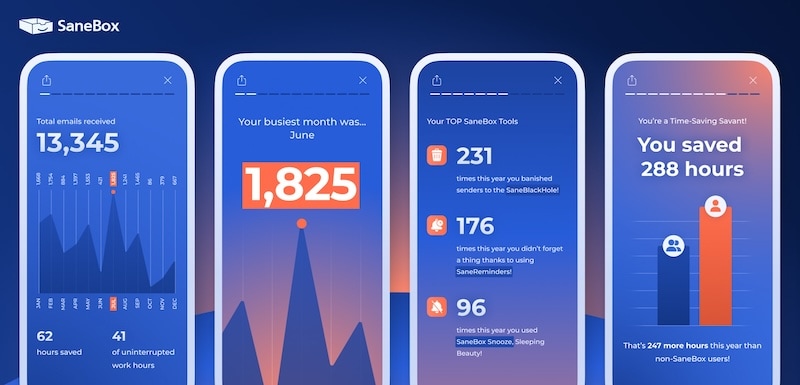
Unwrap Your Inbox is our yearly way of thanking you for being a part of the SaneBox community. Each year, this special experience celebrates your inbox management achievements, email clean-up successes, and productivity milestones that shaped your year.
Access Unwrap Your Inbox.
Fastmail setup streamlined
You no longer need to create an app password to use SaneBox with your Fastmail accounts. If setting up an app password was one of those things on your todo list then we’ve removed it for you. Add SaneBox to your fastmail account.
Or if you already have an account setup with an app password, follow the prompt on your SaneBox dashboard to use more secure authentication.
Better Snooze Button controls For SaneReminders

You can now choose how the snooze controls appear in each type of SaneReminder (To:, CC:, BCC:). Remember, you can snooze reminders anywhere from a few hours to a month later.
Visit Tools > Reminders in your SaneBox Dashboard to select which options you want to use: Full, Simple, or None.
We improved Digest reminders!

You can now review both upcoming reminders AND recently-created reminders with your SaneBox Digest.
Did you know?
SaneReminders is the easiest way to keep track of emails that haven’t received a reply.
Email Deep Clean by SaneBox
Do you wade through hundreds of emails to find that one email you need? Are you sick of seeing email search results cluttered with worthless old emails? Tired of constantly deleting old emails to free up your space?
Tired of paying your email provider more and more for email storage space to house unwanted old emails ?
Email Deep Clean to the rescue!
Deep Clean re-scans your account keeping track of which emails are big, old and potentially not useful. This data is presented in a simple interface so you can easily choose exactly which senders from which folders to move to your trash folder. With just a few clicks, you can clear up tens of thousands of emails and gigabytes of space.
Go here to start your first Email Deep Clean scan.
By Popular Demand - Do Not Disturb gets even better - with new digest controls
With SaneBox, you can put a Do Not Disturb sign on your Inbox. When it is on, new emails are redirected from your Inbox to your SaneDoNotDisturb folder.
After enjoying the peace and quiet of your Do Not Disturb session, you normally receive a digest so you can quickly process the emails that avoided your Inbox during the session.
But, if you want to wait until your next scheduled digest, now with the click of a button, you can put off the unwanted digest. Click here to schedule your first Do Not Disturb session and learn what true email peace and quiet is.
SaneAttachments: Process Very Small Attachments
SaneAttachments normally processes attachments larger than 256 KB. Now you can make the minimum attachment size as low as 1 KB, and as large as 9 MB.
You can also restrict attachment types to only media files (e.g. avi, flv, h264, m4v, mkv, mov, mp4, mpeg, wmv, bmp, gif, jpeg, png, psd, svg, tiff, aif, flac, m4a, midi, mp3, ogg, wav, wma), or only document files (e.g. pdf, doc, pps, ppt, pub, xls, keynote, pages, numbers, rtf, tex, txt, 7z, rar, tar, zip, csv).
You can also choose which Sane folders that SaneAttachment processes, which can be very useful when combined with a SaneDIY folder!
Log in to SaneBox Faster
Can’t remember your password, or having a hard time logging into SaneBox?
We’ve made some changes to our login page to help you get to your Dashboard quicker. Click the “Email me a login link” button to be emailed a one-time use link to get you right to your SaneBox Dashboard!
Change to overlapping Do Not Disturb schedules
When two Do Not Disturb schedules overlap, SaneBox will now “merge” the schedules into a single Do Not Disturb activation.
Email will be returned to your Inbox and a SaneBox Digest will be created at the end of the merged schedule.
Two schedules that adjoin precisely (e.g. one schedule ends at 12:00 p.m., and another schedule starts at 12:00 p.m.) are not considered to be overlapping.
Reminders are available for all types of email accounts!
We are happy to announce that Reminders are now available for all account types!
Previously, if we connected to your email using the ActiveSync protocol we weren’t able to process your reminders due to some limitations in the protocol itself.
Thankfully, we’ve come up with some workarounds to allow all our users to send Reminders! Learn more.
Do Not Disturb improvements.
We made a small tweak to the Do Not Disturb interface. You can now easily set a different Do Not Disturb schedule for weekdays and weekends. Have different days off? Choose the “Add Weekly” option to set a schedule that works for you.
Learn more about Do Not Disturb.
Finally… a SaneBox iOS App!
Yup. You can process your digests using our brand new iOS app. Change your digest schedule. Get real time push notifications instead of an email when your digest is ready! Want anyone in your contacts to stay in your Inbox? Easy… just sync Contacts to SaneBox with the app. 2021 is going to be the year of SaneBox!
Download it from the App store today.
Wild! Now you can use a wild card in your subject filters!
Want to send “Delivery.com #123456 Shipping Notification” to your Inbox, but “Delivery.com #123456 Order Receipt” to your SaneReceipts folder? It’s easy when using a wildcard in your subject filter.
Simply add 5 underscores (_____) to your subject filter, and SaneBox will allow anything to fill up that space.
Learn more about subject filtering.
Don’t want SaneLater? Now you can turn it off!
If you’re one of those folks who loves the extra productivity that SaneBox gives you, but don’t like having a SaneLater folder, now you can turn it off!
When you’ve turned it off, anything that SaneBox would have put into SaneLater will simply remain in your Inbox. Your other folders such as SaneNews or DIY folders will still work as expected.
You can turn off SaneLater on your SaneBox Dashboard.
A New Tour
SaneBox has a lot of features that you may not know about. Check out our new and improved SaneBox Tour! We’ve made it squeaky clean and easily digestible. Why not take a few moments to learn about all the different ways that SaneBox can help you.
New yearly, monthly, daily SaneReminder addresses!
We’ve added three new SaneReminder addresses: daily@sanebox.com will send you a reminder every day, monthly@sanebox.com will remind you once a month and yearly@sanebox.com will remind you once a year on the anniversary that you set the reminder. For example: if you set a reminder for monthly@sanebox.com on November 3rd, you will be reminded on the 3rd of every month.
Learn more about SaneReminders.
Fixed: Your digest now properly trains emails out of SaneCC
We recently fixed a bug that prevented you from training senders out of SaneCC from your SaneBox Digest. Now, after you’ve asked for those emails to be trained to your Inbox or any other Sane folder, ccd emails from that sender will no longer appear in SaneCC. If you want to reverse this training, simply drag a ccd email back into SaneCC.
A SaneDoNotDisturb improvement
Recently, we discovered that by removing the SaneDoNotDisturb folder after every activation, some email clients (e.g. Microsoft Outlook) would see duplicate SaneDoNotDisturb folders.
To prevent this, SaneBox will leave the folder intact after each activation for all recurring Do Not Disturb schedules.
Please note that any emails moved into the SaneDoNotDisturb folder in between activations will be snoozed until the next Do Not Disturb activation ends.
Learn more about SaneDoNotDisturb.
Subject filter improvements!
You can now decide whether a subject filter applies to replies and forwarded emails. If you uncheck the box when creating a new subject filter, SaneBox will only apply the rule to new emails.
New subject filtering display
Go here to be amazed by our new subject filtering control. Now you will see exactly which emails will be affected each time you setup a subject filter. Yup it is definitely a brave new world.
Do Not Disturb Improvements
After considerable customer feedback, we have redesigned Do Not Disturb so that only emails SaneBox would have left in your inbox will be temporarily “paused” in SaneDoNotDisturb. All other emails will still be delivered to their appropriate Sane folders, including Custom DIY folders.
This means that other features such as SaneAttachments and SaneFWD will continue to work, even while you have Do Not Disturb mode on.
Additionally, we’ve added the capability to exempt entire domains (including wildcard domains) from Do Not Disturb. Check off the “Ignore Do Not Disturb” on your Domain Filters dashboard.
Want to turn on a SaneBox folder without visiting the website?
You can turn on some Sane folders by creating the folder with your email client. SaneBox will notice the new folder and start to use it. Here is a list of the folders that you can create and activate as SaneBox folders:
- SaneCC
- SaneNews
- All the standard hold folders (e.g. SaneTomorrow, SaneTonight)
- SaneBlackHole
The folder should be named in the same manner as your original SaneLater folder (e.g. +SaneLater, @SaneLater).
Train entire domains while you review your latest trainings.
The top section of your digest, where you normally review your latest trainings is now even more useful. Each time you train a particular email to your Inbox or to SaneBlackHole, you can now train the entire domain as well. That way every email from your newest clients can always be directed to your Inbox, or a super-spammy dot-live domain to SaneBlackHole, in just a couple of clicks.
Hurray! More ways to create Subject and Domain filters!
The  Train To/Move Once option, in your Digest / Summary and Email Cleanup just became a little more powerful. You can now create Domain and Subject rules directly in your digest!
Train To/Move Once option, in your Digest / Summary and Email Cleanup just became a little more powerful. You can now create Domain and Subject rules directly in your digest!
Say you find an email from a company you commonly do business with in SaneLater. If you want all emails from that company to stay in your inbox, choose “Create rule for domain…” from the “Train To/Move Once” menu. This powerful new control allows you to redirect all emails from a domain to the Inbox or any other Sane folder with a single action.
Of course, you can always create a subject filter or domain filter by going to those pages but this is so much easier!
SaneBlackHole shortcuts in your digest!
Life is complicated. Don’t you wish it could be simpler? SaneBox is always working on that. Now our algorithms will identify with an unobtrustive orange link on your digest which of your email senders is a popular candidate for BlackHole-ing. To jump on the band wagon, just click that link and you will never be bothered by that Sender again.

If you want to turn off these shortcuts just go to the Digest Settings page and tell us to hide them.
Digest Update: Archive to any folder in your email account
You can now use your SaneBox Summary Digest to archive messages into any folder in your email account. Using the  Move Once to… option, you can select non-SaneBox folders.
Move Once to… option, you can select non-SaneBox folders.
If you have a lot of folders in your account, type in a few letters of the folder of your choice. Your top choices will be easily accessible at the top of the list.
This new functionality is also available in Email Cleanup. Take some time to archive email that’s been sitting in your inbox or other SaneBox folders for far too long!
SaneBox now processes your oldest emails
For those customers not using SaneArchive, each night between 11 p.m. and 5 a.m. SaneBox will process your oldest Inbox emails. Previously, these emails stayed in your Inbox but they will now be moved to the appropriate Sane folder.
If you have a Sane folder with a “Cleanup older email” rule, that rule will be applied to these newly processed emails.
New icons on Digest and Email Cleanup Pages
 Train To or Move To…
Train To or Move To…
Use this menu to train the email to a particular Sane folder or move it this once to one of your other folders
 Snooze until…
Snooze until…
Use this menu to move the email to a Snooze folder so that it will be restored to your Inbox when you are ready to deal with it
 Inbox once
Inbox once
Click this button to move the email to the Inbox this once. Future emails will still arrive in the current folder.
 Archive
Archive
Click this button to archive the email
 Trash
Trash
Click this button to move the email to your Trash folder
 Read
Read
Click this button to mark the selected emails as read
Changing servers?
If your IT folks move your email service or server, we now automatically pick that change up and try to keep you running with the new server settings. Rest easy SaneBox is always doing it’s best to keep your Inbox Sane.
If SaneBox doesn’t automatically discover your new settings, or you want to change your email address while keeping all your existing settings, you can change mail settings on your SaneBox dashboard.
Digest and Email Cleanup improvements
You can now do so much more with your digest and email cleanup pages!
Enjoy a new control to snooze emails directly from your digest. Click on any alarm clock icon and see a menu of your current snooze folders. If your subscription allows additional folders, you will also be able to snooze and activate a new snooze folder, all with one click.
And if that wasn’t enough!
There is no more “Train To” control. Instead we added a folder icon which has both the “Train To” menu and a “Move Once” menu. The “Train to” menu has your usual list of training destinations. The “Move Once” menu allows you to move emails to any folder from your digest. Folders that you have moved emails to in the past will be shown at the top.
This new iconified interface has allowed us to add more controls without taking up more space. Hope you enjoy all this new stuff!
Does this make you want to have the digest come more often?
And don’t forget that all this and more can be found on your email cleanup page. Use it to clean up all your Sane folders with just a few clicks.
Snooze emails directly from your digest and while cleaning up your email!
You can now snooze emails directly from your digest! You’ll be able to choose from any of the snooze folders that you have enabled.
If you don’t have any snooze folders enabled, don’t worry we’ve got you covered. We’ll allow you to choose from a couple of sensible choices or you can head over to your folders page and enable them there.
When you’re cleaning up your email, you’ll also have this same snoozing goodness!
Even more Do Not Disturb:
By popular demand, you can now schedule at the same time your weekdays and your weekends and an isolated need for a one-off Do Not Disturb period. If you loved this feature before, you will love it even more now. If you haven’t tried it yet. Do not hesitate go now and get some email peace and quiet!
Navigation reorganization
We updated our site navigation to divide most links into one of three sections: Tools, Activity, Settings
Tools are things you might use every day: Digest, Email Cleanup, SaneConnect and Quick Reminders.
Activity holds pages which keep track of the email you moved to train SaneBox and the Reminders you’ve created.
Settings is pretty much everything else. Settings are links that turn stuff on and off and allow you to customize SaneBox so it does exactly what you want.
Recurring controls for Do Not Disturb
When you enable Do Not Disturb on your Dashboard, you can choose to schedule your quiet time daily, just on weekdays, or just on weekends. Leave work at work and try Do Not Disturb!
Traveling to a new time zone?
SaneBox will automatically detect when your computer is in a different time zone than your SaneBox account. Now it’s easier to make sure you get your emails at the right time!
SaneAttachments UI improvements
We’ve updated the SaneAttachments page. It is much easier to read and use now!
New pricing helper
On our pricing page, we’ve updated our helper to make sure you are choosing the best subscription for your needs.
Do Not Disturb is ready
Do Not Disturb for your Inbox is no longer in beta testing. You may enable it on your Dashboard. Enjoy!
SaneReminders UI improvements
We’ve updated the SaneReminders page to allow better sorting of your existing reminders.
Shorter subjects matter
SaneBox had been adding things like “[SaneDoNotDisturb]” and “[SaneFWD]” to emails we send. But no more! Subjects to identify our emails have been shortened to just “[SaneBox]”.
UI improvements
You may have noticed some new email headers and footers. We think the much smaller and cleaner emails turned out pretty well.
Improved SaneBlackHole suggestions
We asked our AI gurus to create an algorithm that suggests emails you might want to BlackHole and boy did they come through! Visit your Dashboard and check to see if we found any suggestions for you!
Edit SaneReminders
Over on your SaneReminders dashboard, you now have the ability to set a quick reminder and edit the due date of your pending reminders.
Haven’t tried SaneReminders yet? Send yourself a reminder to check them out!
Announcing SaneDoNotDisturb
To help you unplug, please try out SaneDoNotDisturb. With a couple of clicks you can essentially put a Do Not Disturb sign on the door knob of your Inbox. When it’s on, all new emails are redirected to your SaneDoNotDisturb folder.
Schedule it for an hour or two weeks whatever amount of peace you need!
Old email is like milk - the older it gets, the stinkier it is
We’ve added a control on your Email Cleanup page to bulk archive or delete old emails. Use this control to turn any day into The Day you turn over a new leaf. Make today be New Years and your resolution will be to focus on processing new email (reply, archive, delete or file) instead of worrying about old email.
Get control of your cookies!
Using our new cookie control, you can check which cookies we use and decide which are okay for you. Privacy and security, thy name is SaneBox!
Remember that SaneBox has never and will never sell your information. We use your information to produce the service that you know and love. And if you let us, we sometimes use it to make our SaneBox marketing campaigns more effective.
New Contact indicator in your SaneBox Digest
Your SaneBox Digest now includes a big green dot to indicate someone who has never emailed you before. The new contacts will be sorted to the top of each folder and alphabetized. These emails may need special scrutiny – maybe they’re hot leads or maybe they’re junk mail. Either way, you can process those messages together!
Let folks know when you will reply to them!
Sending email is frustrating. Why haven’t they replied? Are they busy or did they miss your email? Should you re-send it?
Starting today, you won’t be part of the problem. Instead, you can let everyone know when you will be reading their message and getting back to them. Just turn on the auto reply functionality for your snooze folders. Put an email in that folder and we’ll send the recipient your custom message warning them about the delay. And better yet, the email itself will re-appear in your Inbox when you have time for it. It’s just that simple!
Automatically process from custom training folders
You now have the option to let SaneBox automatically process email left in your custom training folders!
Pick the number of days and the destination and SaneBox will automatically move messages out of the custom training folder once the message is old enough.
Currently the destinations include: All Mail (i.e. Archiving, only for Gmail users), your Trash folder, and your archive folder. Learn more about custom training folders, and try it out!
SaneBlackHole: New and Improved!
One of the biggest problems with SaneBlackHole has always been dealing with mistakes. Before today, the only way to correct a SaneBlackHole training was to visit your SaneBlackHole Training page and correct the training there.
No longer! New emails will stay in your SaneBlackHole folder for up to seven days, allowing you to easily retrain mistakes back to another Sane folder simply by moving emails.
Training and Settings Overview
We’ve added two new helpful overviews to your dashboard. The training overview breaks down the different types of trainings available at SaneBox. The settings overview likewise shows your various account settings.
This is especially helpful if you have multiple accounts registered. You can easily choose between trainings and settings for each account!
Subject filters and Snooze folders
If you’re currently using SaneVIP, don’t worry you will continue to see the control on your Advanced Filtering page until you clear it.
For the rest of you, we hid that control because you can accomplish the same thing with SaneSubjects.
Create a new SaneSubject filter (e.g. “PutMeInYourInbox”). Share that codeword with your new contacts (say when you’re at a conference). When they include it in their email subject it will stay in your Inbox!
We’ve reorganized the Snooze folders by their duration and type (the way we had it was insane, sorry). Snooze an email until Tonight or all the way through until the first of Next Month.
Be completely in control of your Attachments!
You can now have SaneAttachments process only document files (.doc, .pdf, etc), only media files (.jpg, .psd, etc), or all kinds of files. If you choose to restrict the type of attachments processed, the non-matching attachments will remain on your email completely untouched.
Look for the “Allowed attachments types” setting on your SaneAttachments dashboard.
You spoke. We listened.
Love for our original, clunky, huge digest email was so overwhelming that we decided to continue to support it beyond January 1, 2018. This means that if you currently receive the large digest message, you will continue to receive it.
However, we recommend that you switch to the new simple format on your dashboard settings page. If you already switched and are unhappy, please contact support and we’ll happily switch you back.
Remember, SaneBox is here to help you process your email and the easiest way to do that is to hit the big green button at the top of your digest to quickly go through all the messages in your digest.
Keep your attachments private
When using Google Drive or Box as your cloud storage provider for SaneAttachments, you may now keep attachments private. For these providers, when you choose the privacy option, SaneBox will not automatically make a publicly shareable link to the uploaded attachment. This means that if you forward the email that SaneAttachments has processed you must separately ensure that you have shared the attachment with the appropriate people.
To activate this feature, you just have to uncheck the “Permission to share” option on the SaneAttachments page and every attachment, received from now on, will be not be shared with the public.
New Snooze folder options available
SaneBox now offers many more options snooze folders. You can now easily snooze folders with SaneNextMonth, SaneTonight, SaneSaturday, and more. Go check them out!
Accidentally rename one of your Sane folders?
You can quickly restore a folder to its original name on your Dashboard. Just click the pencil next to the folder that was renamed.
What’s new is new!
We just added this useful display of notes so that you can easily learn what’s new and what’s changed as we work to improve SaneBox.
ParcelTrack.de added to SaneFwd
You may now choose parceltrack.de addresses as a SaneFwd destination.
SaneBox no longer requests full permissions for your Google Drive
When using Google Drive as your cloud storage provider for SaneAttachments, SaneBox will no longer request access to your entire Google Drive. Instead, we will only ask for permissions to read and write files that SaneAttachments uploads.
If you’ve used Google Drive in the past, you may need to remove SaneBox’s access to your Google account. Please be aware that this will also remove our access to your Gmail account. You will need to reauthorize SaneBox in order to continue access.
A new look for your Dashboard
In our eternal quest to make SaneBox easier-to-use and more useful, we recently revisited the design of your Dashboard. We hope you find these changes to be helpful. Please let us know if you have any feedback!
Long live SaneVacation!
SaneVacation — the snooze folder that allowed you to snooze emails until a specific date — was never particularly popular. But the idea behind it is quite useful. Well, now you can add a specific “unsnooze” date to any custom snooze folder! Head over to your Dashboard features page to create these useful folders.
You could create a folder to hold all your travel confirmations and have them appear in your mailbox the day you leave. Or you could create a folder for a project kick-off date, and put all the prelimiary emails in there so they don’t clutter up your inbox in the mean time.
Add a billing email address to your account
Need to send your SaneBox subscription invoices to a different address? Head over to your Dashboard Subscription page, where you can now specify exactly what email address will receive your subscription invoices.
Edit the name on your SaneBox account
You can now edit the name your SaneBox account! It’s super easy to do over on your Dashboard Settings page.
Dashboard features improvements
We’ve reorganized your Dashboard features page — features are grouped according to how they are meant to be used.
You may now adjust what email stays in your Inbox right from the features page.
More secure two-factor authentication
After a few incorrect responses, SaneBox will now insist that a CAPTCHA be solved. You can secure your account with two-factor authentication on your Dashboard security page.
SaneNoReplies bug fixes
It turns out that emails sent via the Yahoo! Mail webmail were not being included in SaneNoReplies. This issue has been resolved, and those affected should see SaneNoReplies being populated with newly sent emails.
Digest Improvements
There is now a “Select All” button at the bottom of the digest to make easier to take an “all remaining digest items” action when you get to the bottom of your SaneBox Digest.