Find Your IMAP Incoming Server Settings in Outlook 2016/2019 (Windows)
Updated for Latest Outlook!
Need your IMAP incoming server details for SaneBox setup? Here’s a quick guide for Outlook 2016/2019 on Windows:
1. Access Account Settings:
Open Outlook and click on the File tab.
Then, select Account Settings. 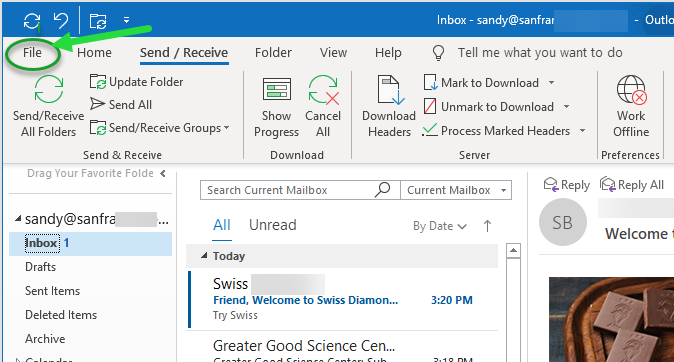
2. Locate Your Email Account:
Choose the email account you use with IMAP access. Click the Repair button. 
3. Find Your Server Details:
The Repair window displays your IMAP incoming server address, username, and other email account information. 
Here’s an Example:
This screenshot shows what you might see. 
Important Note:
- Click Go Back when finished to avoid unintended changes.
Exchange Email Users:
These steps don’t apply to Exchange email. Log in to your webmail (OWA) and copy the URL from the address bar after logging in. Use that URL as your email server address during SaneBox signup.
SaneBox Compatibility:
SaneBox works seamlessly with Outlook 2016/2019 (Windows) and other email clients. It’s compatible with all email providers that support IMAP (excluding rare POP-only providers). No software installation is needed – SaneBox interacts directly with your email host’s server. Your emails and folders remain secure on your provider’s servers.
SaneBox: Your Email Oasis
SaneBox filters out distractions, letting you focus on important emails. It “talks” to your host’s server, placing unimportant emails in a SaneLater folder for later review. This helps you manage your inbox efficiently!
Need Help?
Feel free to contact our friendly SaneBox Support team for any email issues or questions!